Blend Off: Turn off blending (this is the default) Blend SrcFactor DstFactor: Configure and enable blending. The generated color is multiplied by the SrcFactor. The color already on screen is multiplied by DstFactor and the two are added together. Blend SrcFactor DstFactor, SrcFactorA DstFactorA: Same as above, but use different factors for blending the alpha channel. BlendOp BlendOp: Instead of adding blended colors together, do a different operation on them. BlendOp OpColor, OpAlpha: Same as above, but use different blend operation for color (RGB) and alpha (A) channels. AlphaToMask On: Turns on alpha-to-coverage. When MSAA is used, alpha to coverage modifies multisample coverage mask proportionally to the pixel shader result alpha value. This is typically used for less aliased outlines than regular alpha-test; useful for vegetation and other alpha tested shaders.
//
// Summary:
// ///
// Creates an RGB colour from HSV input.
// ///
//
// Parameters:
// H:
// Hue [0..1].
//
// S:
// Saturation [0..1].
//
// V:
// Value [0..1].
//
// hdr:
// Output HDR colours. If true, the returned colour will not be clamped to [0..1].
//
// Returns:
// ///
// An opaque colour with HSV matching the input.
// ///
public static Color HSVToRGB(float H, float S, float V);
//
// Summary:
// ///
// Creates an RGB colour from HSV input.
// ///
//
// Parameters:
// H:
// Hue [0..1].
//
// S:
// Saturation [0..1].
//
// V:
// Value [0..1].
//
// hdr:
// Output HDR colours. If true, the returned colour will not be clamped to [0..1].
//
// Returns:
// ///
// An opaque colour with HSV matching the input.
// ///
public static Color HSVToRGB(float H, float S, float V, bool hdr);
//
// Summary:
// ///
// Linearly interpolates between colors a and b by t.
// ///
//
// Parameters:
// a:
// Color a
//
// b:
// Color b
//
// t:
// Float for combining a and b
public static Color Lerp(Color a, Color b, float t);
//
// Summary:
// ///
// Linearly interpolates between colors a and b by t.
// ///
//
// Parameters:
// a:
//
// b:
//
// t:
public static Color LerpUnclamped(Color a, Color b, float t);
public static void RGBToHSV(Color rgbColor, out float H, out float S, out float V);

RGB TO HSL
N.B. This page is copied from http://blas.cis.mcmaster.ca/~monger/hsl-rgb.html
The conversion algorithms for these color spaces are originally from the book Fundamentals of Interactive Computer Graphics by Foley and van Dam (c 1982, Addison-Wesley). Chapter 17 describes color spaces and shows their relationships via easy-to-follow diagrams.
RGB – HSL
- Convert the RBG values to the range 0-1
- Find min and max values of R, B, G, say Xmin and Xmax
- Let L = (Xmax + Xmin) / 2
- If Xmax and Xmin are equal, S is defined to be 0, and H is undefined but in programs usually written as 0
- Otherwise, test L:
- If L < 1/2, S=(Xmax – Xmin)/(Xmax + Xmin)
- Else, S=(Xmax – Xmin)/(2 – Xmax – Xmin)
- Now find H:
- If R=Xmax, H = (G-B)/(Xmax – Xmin)
- If G=Xmax, H = 2 + (B-R)/(Xmax – Xmin)
- If B=Xmax, H = 4 + (R-G)/(Xmax – Xmin)
If H < 0 set H = H + 6. Notice that H ranges from 0 to 6. RGB space is a cube, and HSL space is a double hexacone, where L is the principal diagonal of the RGB cube. Thus corners of the RGB cube; red, yellow, green, cyan, blue, and magenta, become the vertices of the HSL hexagon. Then the value 0-6 for H tells you which section of the hexgon you are in. H is most commonly given as in degrees, so to convert H = H*60.0 (If H is negative, add 360 to complete the conversion.)
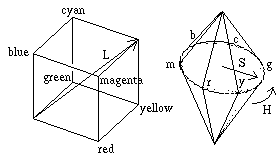
HSL – RGB
- If S=0, define R, G, and B all to L
- Otherwise, test L:
- If L < 1/2, temp2=L*(1+S)
- Else, temp2=L+S – L*S
- Let temp1 = 2 * L – temp2
- Convert H to the range 0-1
- For each of R, G, B, compute another temporary value, temp3, as follows:
- for R, temp3=H+1/3; if temp3 > 1, temp3 = temp3 – 1
- for G, temp3=H
- for B, temp3=H-1/3; if temp3 < 0, temp3 = temp3 + 1
- For each of R, G, B, do the following test:
- If temp3 < 1/6, color=temp1+(temp2-temp1)*6*temp3
- Else if temp3 < 1/2, color=temp2
- Else if temp3 < 2/3, color=temp1+(temp2-temp1)*(2/3 – temp3)*6
- Else color=temp1
- Scale back to the range 0-255
Marco Corvi – Page hosted by geocities.com.
