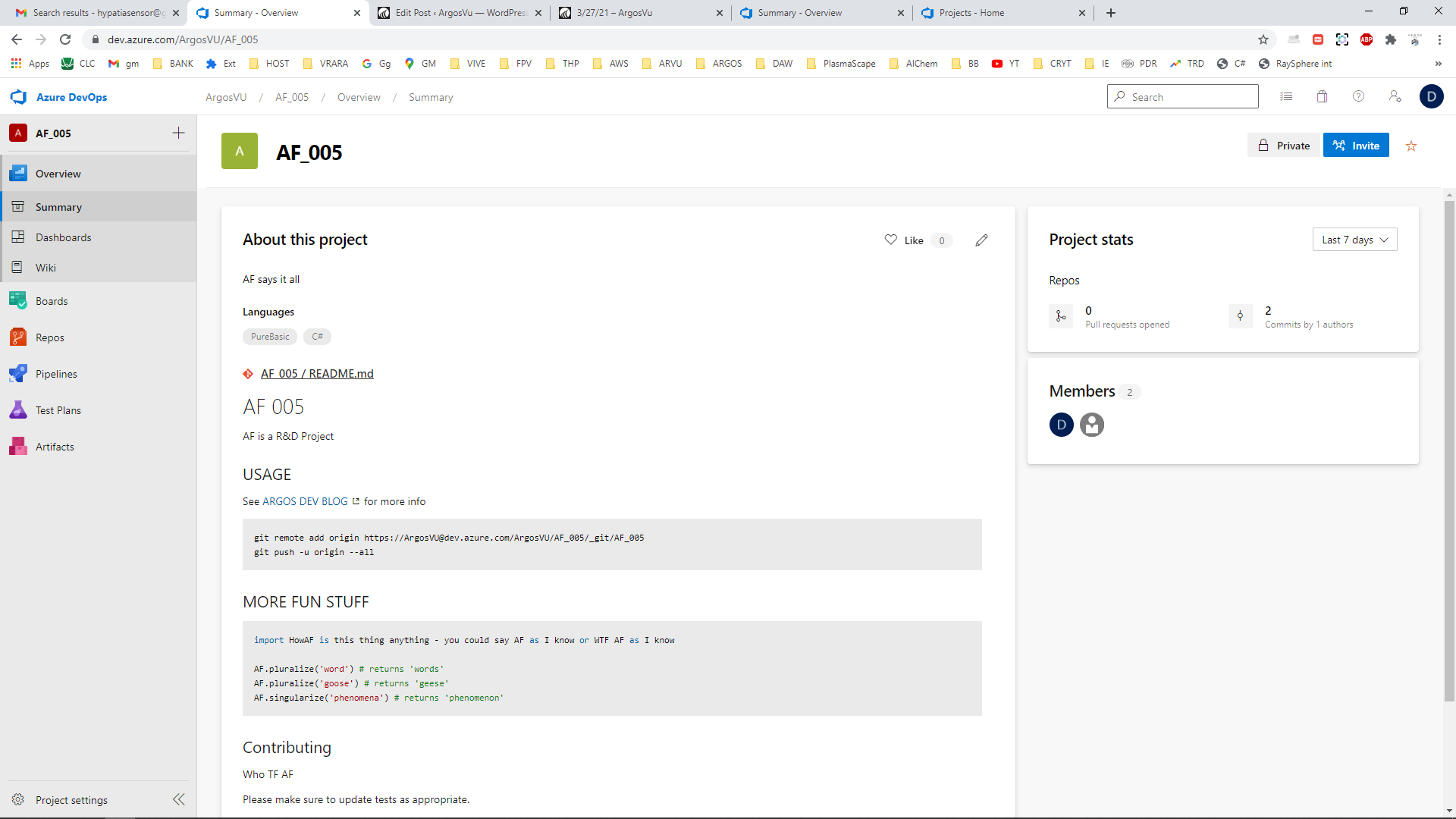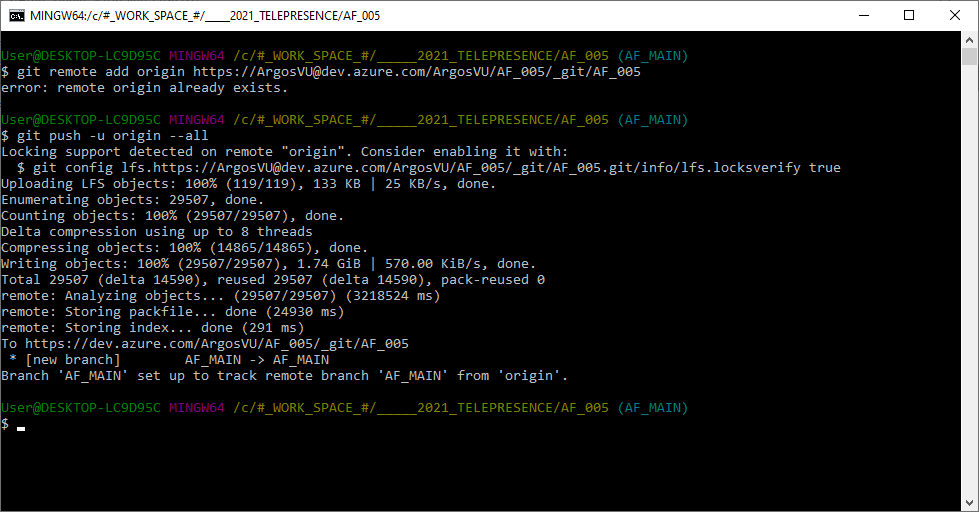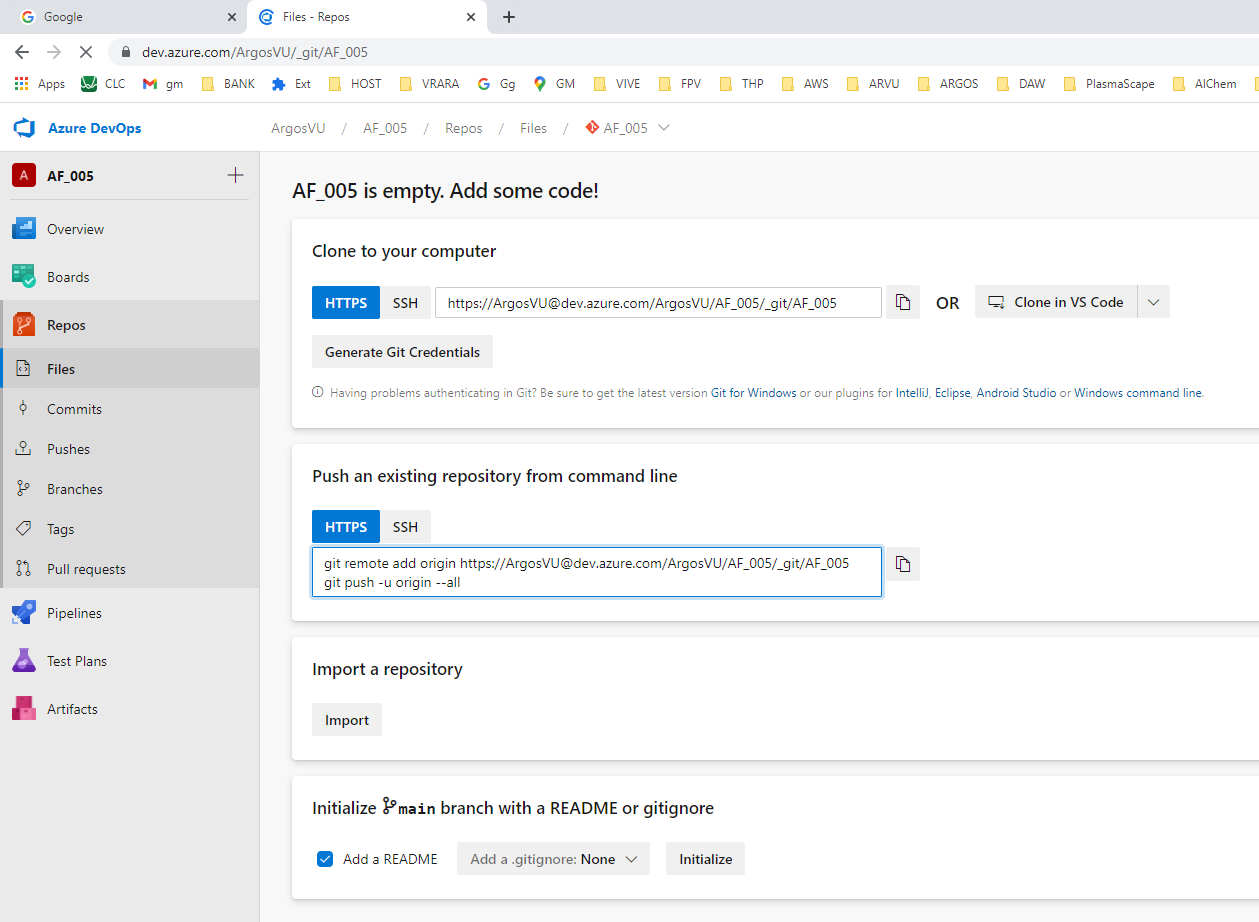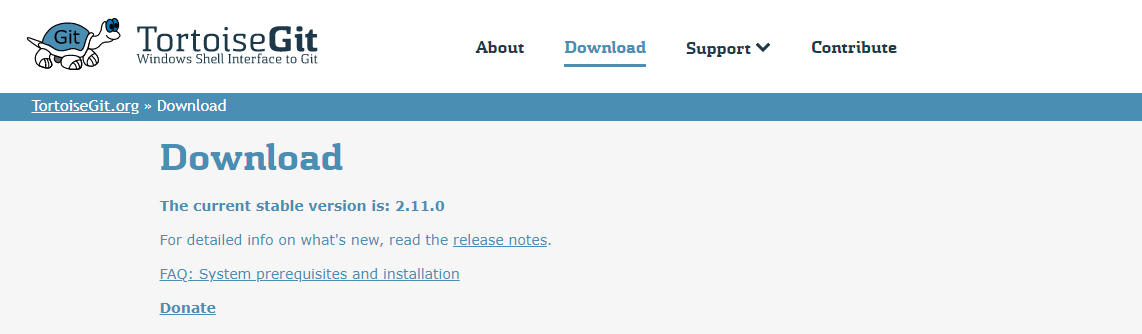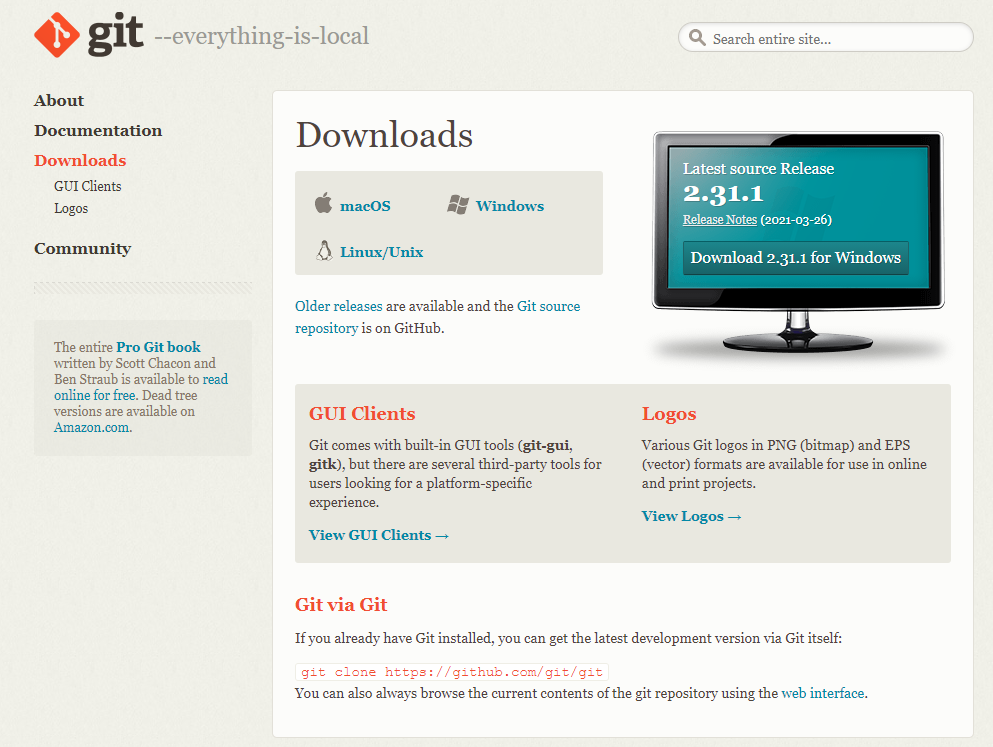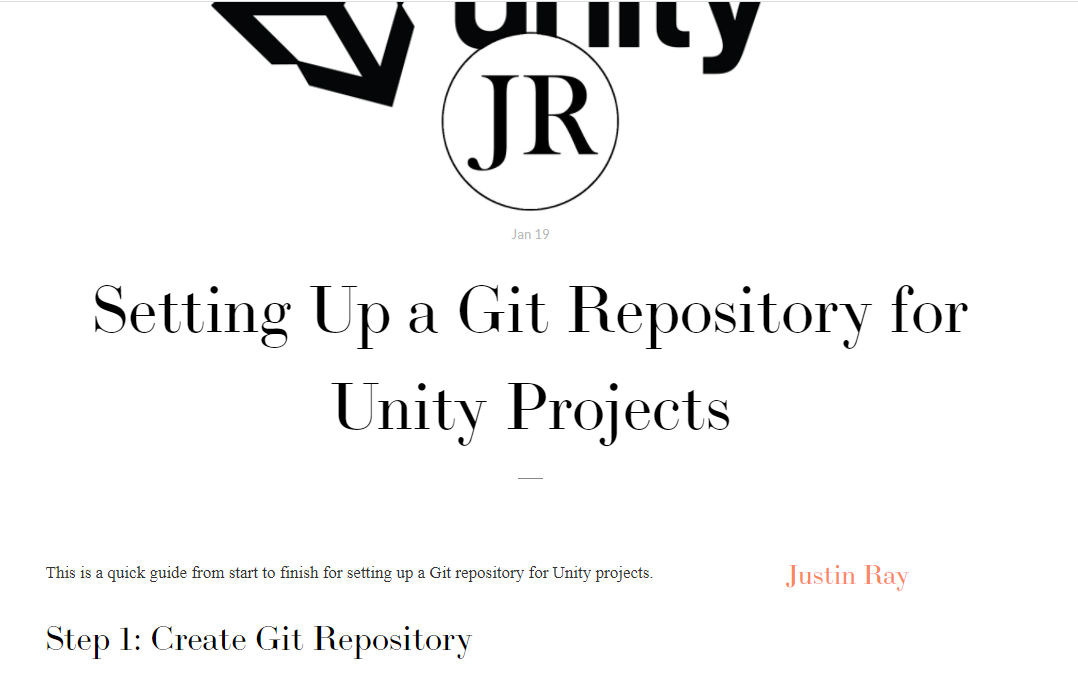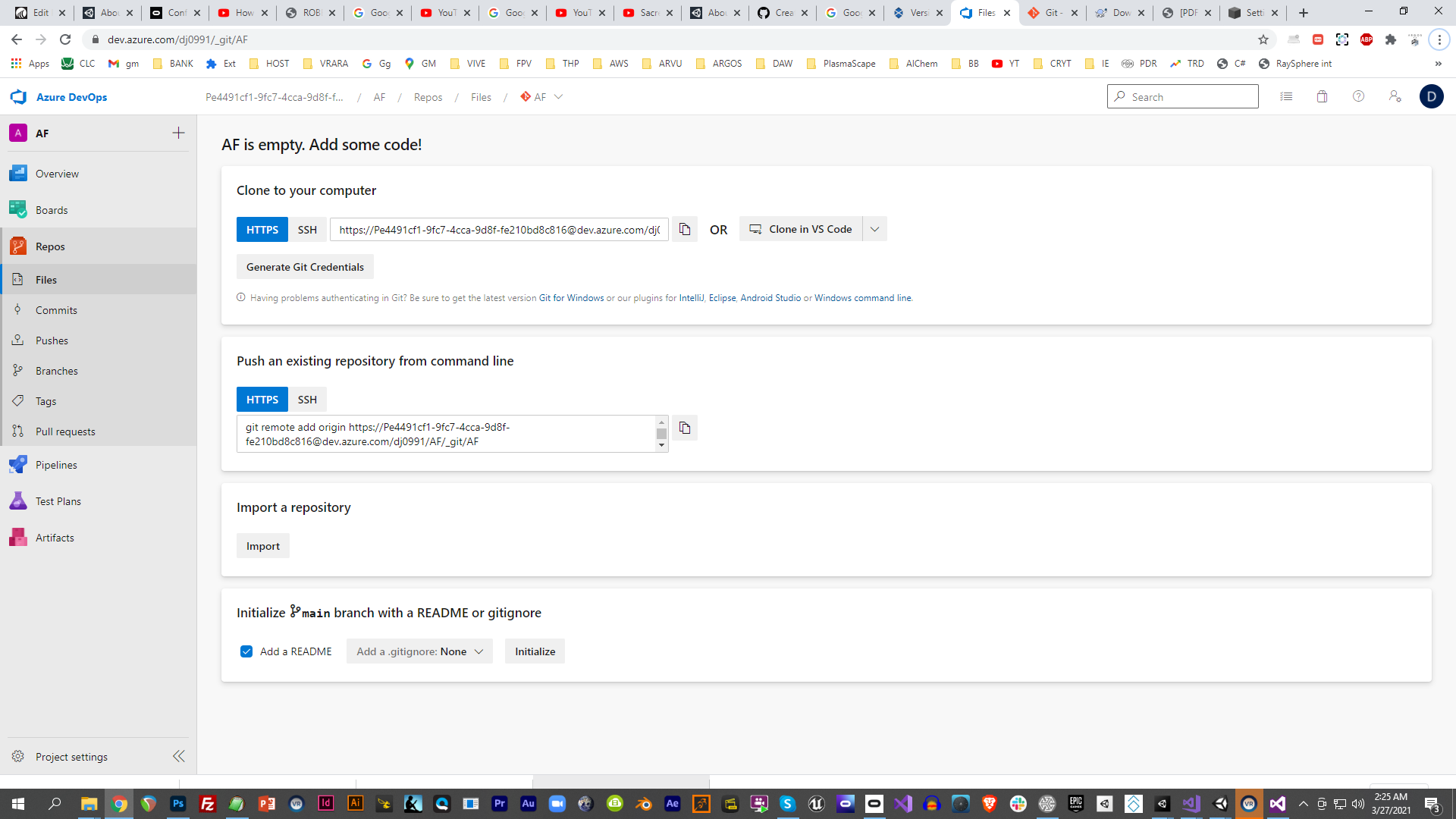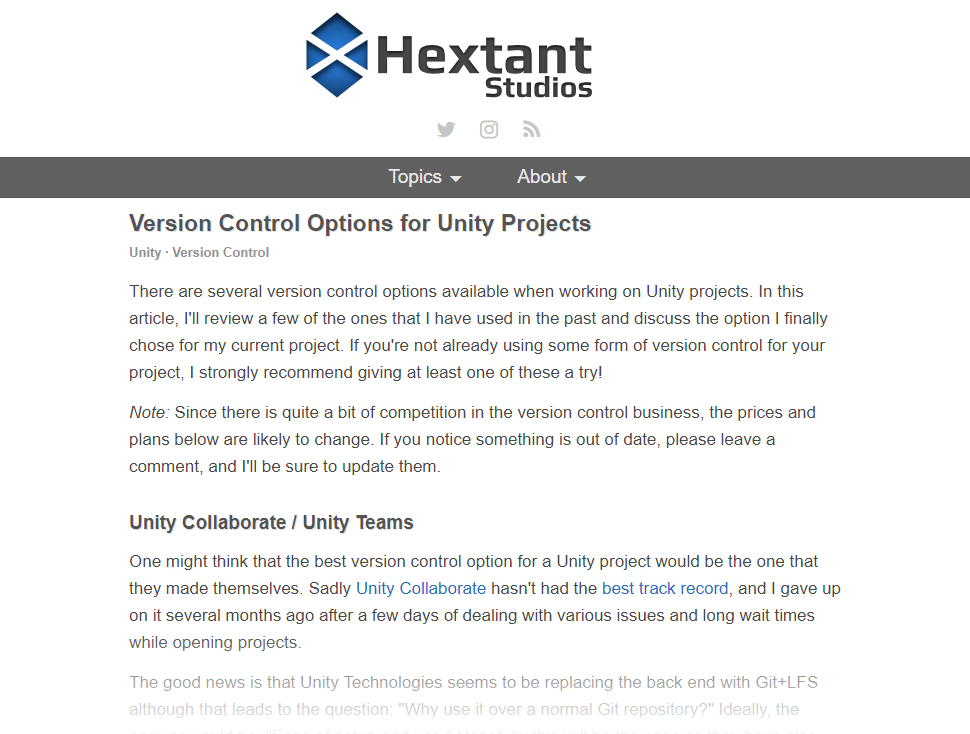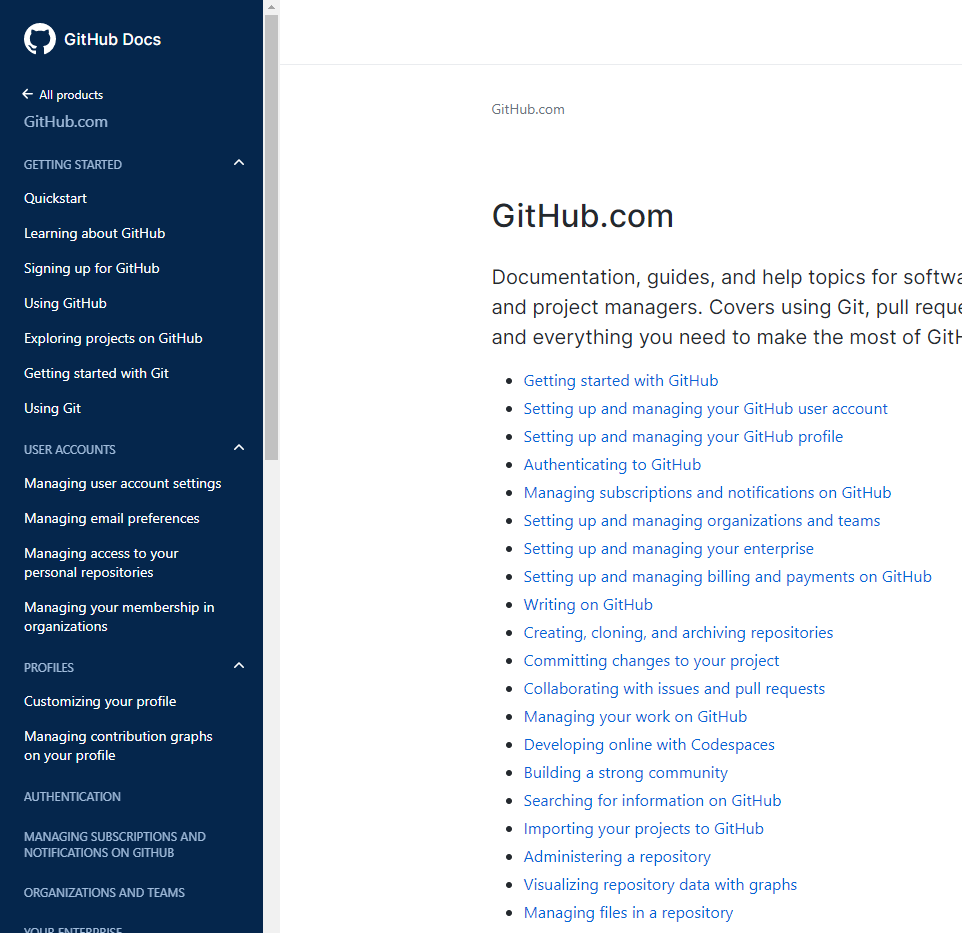REMOVE GIT FROM CLONED REPOSITORY:
Using the command prompt
The rmdir or rd command will not delete/remove any hidden files or folders within the directory you specify, so you should use the del command to be sure that all files are removed from the .git folder.
- Open the command prompt
- Either click
StartthenRunor hit the key and r at the same time.
key and r at the same time. - Type
cmdand hit enter
- Either click
- Navigate to the project directory, i.e. –
cd path_to_your_project
- Run these commands
del /F /S /Q /A .gitrmdir .git
The first command removes all files and folder within the .git folder. The second removes the .git folder itself.
No command prompt
- Open the file explorer and navigate to your project
- Show hidden files and folders – refer to this article for a visual guide
- In the view menu on the toolbar, select
Options - In the
Advanced Settingssection, findHidden files and Foldersunder theFiles and Folderslist and selectShow hidden files and folders
- In the view menu on the toolbar, select
- Close the options menu and you should see all hidden folders and files including the
.gitfolder.
Delete the
.gitfolder Delete the.gitignorefile ** (see note at the top of this answer)